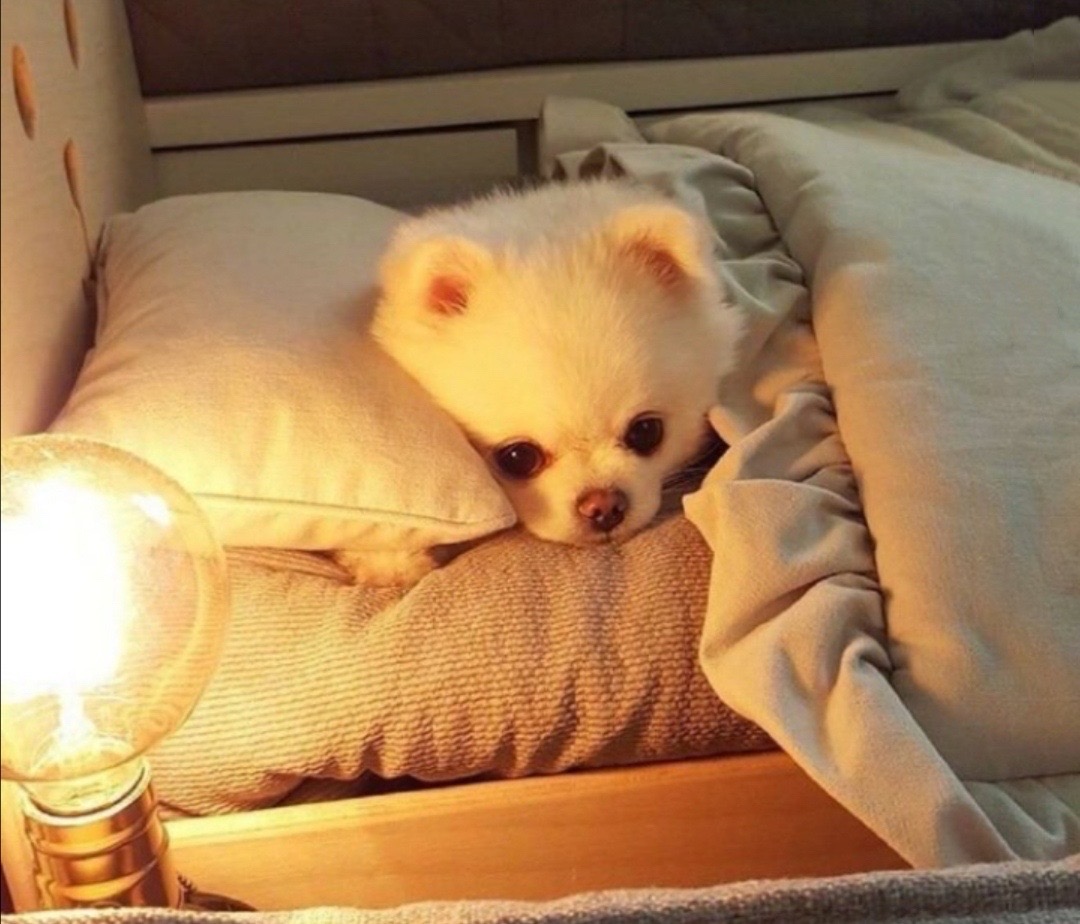@[TOC](PIL: open show save)
安装
PIL是python图像处理中的常见模块,特别是在深度学习加载数据集的时候也会用到,下面介绍他的基本使用方法
pillow官网:https://pillow.readthedocs.io/en/stable/
一个很好的pillow教程:http://c.biancheng.net/pillow/what-is-pillow.html
安装:pip install pillow
基本操作
一、open
Image.open(filename)
加载并识别一个image文件
1 | from PIL import Image |
PIL image的属性
1.图像尺寸
img.width img.height img.size
1 | img_color = Image.open("color.jpg") |
2.图像格式
img.format
1 | img_color = Image.open("color.jpg") |
3.图像模式
img.mode
1 | img_color = Image.open("color.jpg") |
| mode | Description |
|---|---|
| 1 | 1 位像素(取值范围 0-1),0表示黑,1 表示白,单色通道 |
| L | 8 位像素(取值范围 0 -255),灰度图,单色通道 |
| RGB | 3 x 8位像素,真彩色,三色通道,每个通道的取值范围 0-255 |
转变mode: convert('L')
1 | img_color = Image.open("color.jpg") |
 |
 |
二、show
PIL Image.show()
显示图片
1 | img_color = Image.open("color.jpg") |
三、save
save(filename)
保存图片
1 | img_color = Image.open("color.jpg") |
四、Numpy与PIL Image的转化
numpy→PIL
Image.fromarray(ndarray)
1 | from PIL import Image |

PIL→numpy
np.array(PIL Image)
1 | img_color = Image.open("color.jpg") |